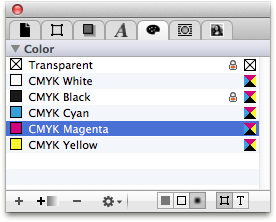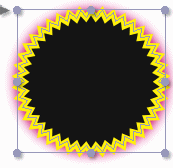iCalamus 2 > Reference > Inspectors > Color inspector
Index
iCalamus 2 > Reference > Inspectors > Color inspector
Index
You can assign colors to distinct frames or objects with a few mouse clicks. You have to keep in mind that their fill, outline, and shadow, can have different colors. iCalamus also differentiates between colors for path objects (e.g. all shape frames) and colors for text.
Let's take a star frame, which has not been assigned colors. If you have switched frame guides visible, you will only see the guides which represent the shape.
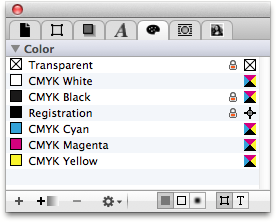
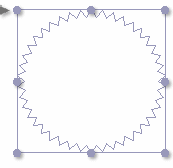
In the Color inspector, select the 'Fill' icon in the object selector and select the mode 'Vector path' in the mode selector to the right of the object selector. Then a single mouse click tints the star black. (The fill will only be added if the 'Draw Fill' box is activated in the Frame inspector.)
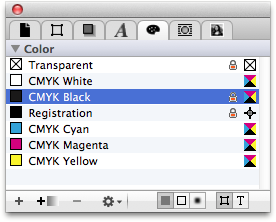
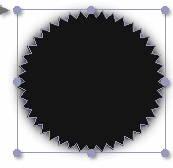
A click switches the object selector to 'Outline'. Another click adds a yellow outline to the star. (The outline will only be added if the 'Draw outline' box is activated in the Frame inspector.)
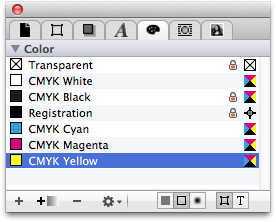
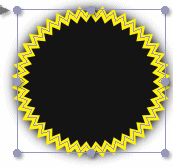
Another click switches the object selector to 'Shadow'. The final click adds a magenta shadow to the star. (The shadow will only be added if the 'Draw shadow' box is activated in the Frame inspector.)