 iCalamus 2 > Reference > Inspectors > Color inspector
Index
iCalamus 2 > Reference > Inspectors > Color inspector
Index
Existing colors can be edited. Double click on the relevant list entry and you will see the following dialog:
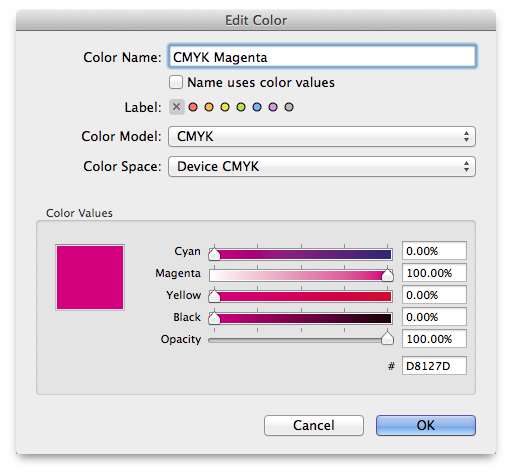
Here you can rename the color, even by using its current color values. You can also label it, e.g. to group certain colors. The label color of a color will be shown in the Color inspector color list afterwards.
You can assign a color to a certain color model. iCalamus supports the following color models:
This is the color model of your choice whenever you want to
create documents for offset printing and want to use pre-separated
colors. CMYK stands for Cyan, Magenta, Yellow, and Key (CMYK is often
pronounced Smike
). The color values in the CMYK color model
usually have 8 bits of color information per color channel, which
means 32 bits per color dot in an image.
The RGB color model offers unseparated colors and is the main color model in the world of computers. Almost all color input devices (like scanners and digital cameras) as well as monitors use this color model. RGB stands for Red, Green, Blue. The color values in the RGB color model usually have 8 bits of color information per color channel, which means up to 24 bits per dot in an image, or 16.7 million color choices.
The Graytone color model only uses 8 bits of color information (or 256 gray tones) per dot in an image.
Here you can select a color space which then will be used for mapping the color model to a certain device or system. A color model without any associated color space is a more or less arbitrary, theoretical color system without any relation to reality. In reality, you will not always be able to reproduce all given colors of a color model. Therefore, pre-defined color spaces help adjusting or calibrating your color model for a target purpose. The available color spaces depend on your chosen color model.
Creates a device-independent color space that represents colors relative to a reference white point. This white point is based on the whitest light that can be generated by the output device. Colors in a device-independent color space should appear the same when displayed on different devices, to the extent that the capabilities of the device allow.
If you e.g. need to output your defined CMYK color values in a way
that it should look the same on almost any device, choose Generic
CMYK
.
Colors in a device-dependent color space are not transformed or otherwise modified when displayed on an output device – that is, there is no attempt to maintain the visual appearance of a color. As a consequence, colors in a device color space often appear different when displayed on different output devices. For this reason, device color spaces are not recommended when color preservation is important.
If you e.g. need to output your defined CMYK color values
unchanged for any reason, choose Device Dependent CMYK
. This
should be your choice when you e.g. export your document to PDF in
order to send it to your print service which uses a calibrated
workflow.
The small # field below the color sliders shows the web color value of the current color. Web colors are used to represent colors in HTML pages in the web. Web colors are basically defined in RGB and are written in hexadecimal format, using number values from 0 to F (F = 15). #000000 here means R0 G0 B0 (Black), #FFFFFF means R255 G255 B255 (White).
To get more detailed information about web colors, see, for example, Wikipedia.