 iCalamus 2 > Reference > Inspectors > Text-related inspectors > Text inspector
Index
iCalamus 2 > Reference > Inspectors > Text-related inspectors > Text inspector
Index
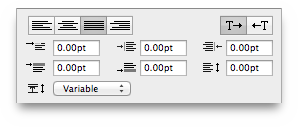
In this section you can define how the selected text will be formatted. iCalamus offers a variety of parameters which can be used independently or combined. They are described in detail here.
All of the settings which you can make here always refer to the currently selected text. When you set parameters which have been pre-defined by a text ruler or text style which is used by this text, you will overwrite the those parameters for this text.

Here you define if the text is to be formatted left justified, centered, right justified or fully justified. You can also, e.g., use a left justified ruler for the text, but also define a part of the text as being right justified.
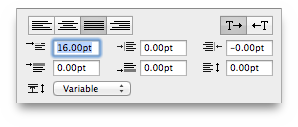
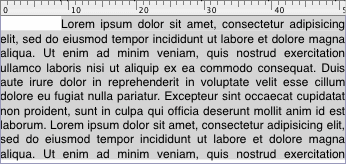
Here you define the left indent of the first line from the left text frame border. If you are busy on, e.g., a classic book layout, and use a line height of 9 pt in an optical line height of 12 pt, you can easily create an esthetic paragraph start by entering the optical line height (12 pt) as first line left indent.
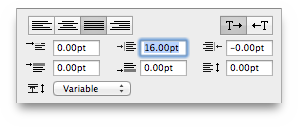
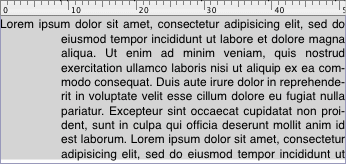
Here you can define the left indent of lines within a paragraph. This indent is frequently used when you layout, e.g., bullet lists, and want to format list items with more than one text line.
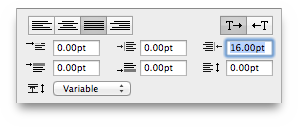
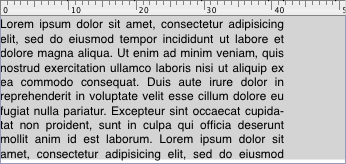
Here you can define the right indent of all text lines.
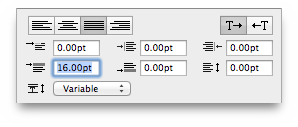
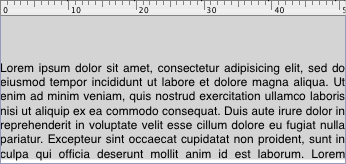
Here you can define an additional space which will be added on top
of each paragraph. This value will add to any
Space after paragraph
to give the total space from the previous
paragraph.
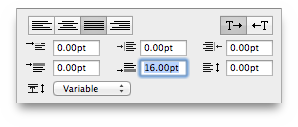
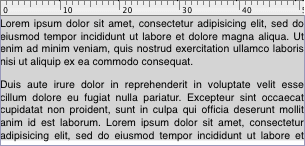
Here you define how much space will be added after a paragraph. If
you use text with a leading of 9 pt and add 18 pt space after
paragraph, the end of a paragraph will look like you have added an
empty text line. This value will add to any
Space before paragraph
to give the total space to the next
paragraph.
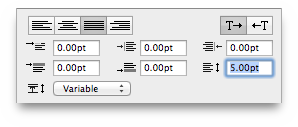
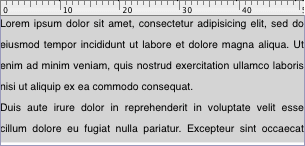
This value defines how much space will be inserted between text lines. If you use text with a font size of 12 pt and add 2 pt space between lines, the optical line height (leading) will be 14 pt.
Here you can adjust leading with various options.
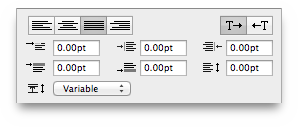
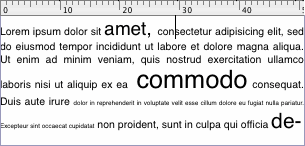
If you set leading as variable, the corresponding line heights will refer to the largest font size used in a line.
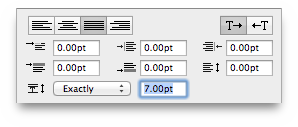
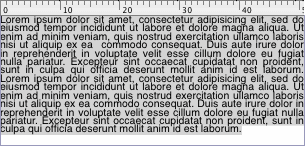
Here you define the exact leading in an additional parameter field. No matter if characters use larger or smaller font sizes, they will be formatted in line heights as defined here.
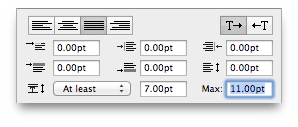
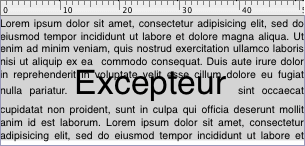
You can define a least line height, and also a maximum height using the second additional parameter field. If the maximum height is set to Null (default), the maximum line height will not be limited.