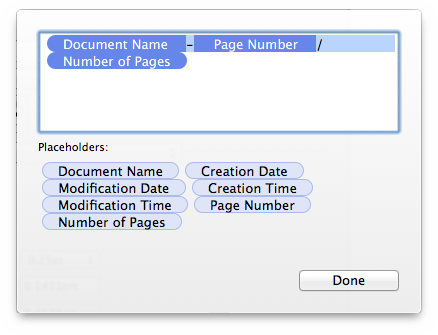iCalamus 2 > Reference > Menus > File menu
Index
iCalamus 2 > Reference > Menus > File menu
Index
Use this menu item if you want to print the current document. You will then see the Print dialog.
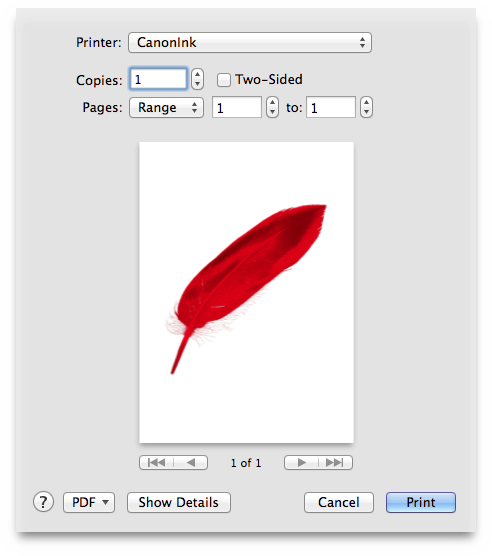
Tip: Use PDF > Open PDF in Preview
to prove if your
document would be printed as expected. The Preview will then show the
document exactly as if it were printed with the current settings.
Please find a detailed description of this system dialog and its
functions in Finder's Mac Help
.
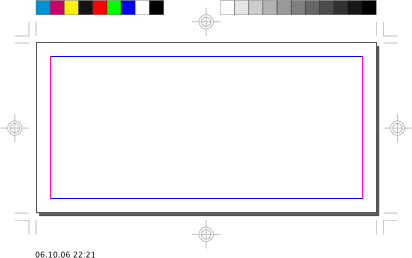
iCalamus supports print marks which can be switched on/off in the
Print dialog. Choose the option iCalamus
to see the print
marks' parameters.
The parameters describe themselves. If you want to just switch
print marks visible in your document, please use the iCalamus
tab in the Page Setup
dialog instead.
When you click the [Edit] button, a pop-up form opens where you can adjust the content of the Print Info line. You can drag and drop various pre-defined value placeholders or enter some text into the text field. To suppress the output, simply clear the text field.