 iCalamus 2 > Reference > Menus > Objects menu
Index
iCalamus 2 > Reference > Menus > Objects menu
Index
This submenu offers functions which adjust the size and position of images in frames.
Choose this menu item if you want to adjust the frame to the current content size. The frame rectangle will then be identical to the current content rectangle.
| Before: | 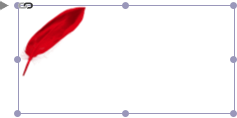 |
| After: |  |
Use this menu item to resize the frame to fit the original size
of the content.
Reference pointsettings in the Geometry inspector will not be regarded.
| Before: |  |
| After: | 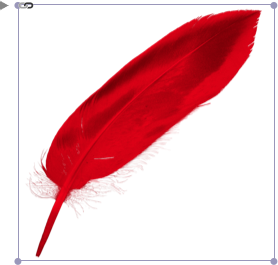 |
When you choose this menu item, the content will be adjusted to the frame size. The content rectangle will then be identical to the current frame rectangle. Chances are that the content proportions will be changed.
| Before: | 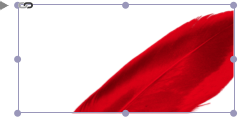 |
| After: | 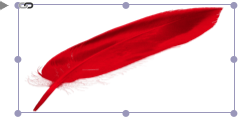  |
Using this menu item, the content will be adjusted, keeping its original proportions, in the current frame. The content will be centered in the frame, and will completely fill the frame. The frame width and height will always be respected to find the best possible size for the content. Chances are that the content will overlap the frame borders.
| Before: | 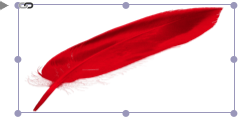 |
| After: | 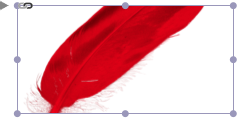 |
Using this menu item, the content will be adjusted, keeping its original proportions, in the current frame. The content will be centered in the frame, and will fully fill the frame. The content will never exceed the frame rectangle.
| Before: | 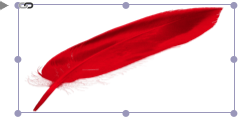 |
| After: |  |
This menu item restores the original content size in the current frame. The content will be centered in the frame.
| Before: | 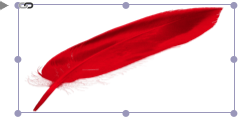 |
| After: | 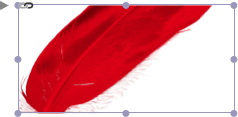 |