 iCalamus 2 > Reference > Toolbox panel > Creation tools
Index
iCalamus 2 > Reference > Toolbox panel > Creation tools
Index

If you want to create a text frame, select this tool to create a new frame in the document. It also activates the text mode. The cursor changes to the text cursor:

When you have selected an already existing text frame (with the
Selection tool
), and then clicked on this frame using the
Text tool
, the text frame's mode will change into text mode.
This means you can edit text, add or change text rulers and text
styles, text fields, etc.
If you move the mouse cursor in text mode over a frame which is not a text frame, the mouse cursor changes into a converter mouse cursor:

If you click on this 'other frame' now, it will be converted into a text frame. The frame will keep its assigned shape, which offers various design possibilities.
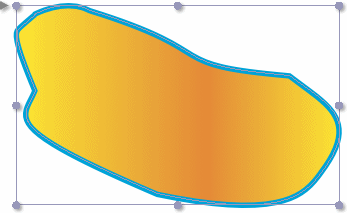
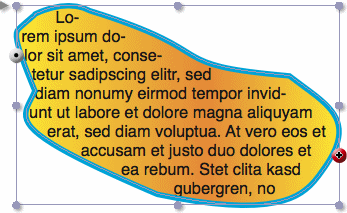
Note: To see the text ruler, the selected frame has to be in Text Tool mode.
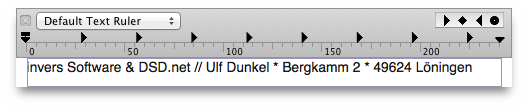
Above each text frame a text ruler is shown which is similar to the one that TextEdit uses, for example.
Every text frame, or text piping chain, contains at least one text
ruler. Text rulers contain all of the information that iCalamus uses
to format the text that it applies to, such as text alignment,
indents, tabs, etc. Refer to Add text ruler
in the
Text Ruler inspector
section of the Inspectors
chapter
to see the information carried in the text ruler.
When you move the text cursor through text which uses more than one text ruler, the text ruler view above the frame will be updated automatically to always show the currently valid text ruler.
In the upper left area of the text ruler you can choose which text
ruler (from the list in the Text Ruler inspector
) should be
used for the frame or the selected text section.
In the upper right area of the text ruler you see various supported tab stops. At the moment, iCalamus supports the following types of tab stops:
Simply drag these tab stops to the text ruler. While dragging, the current position will be shown in a tooltip. You can easily remove tab stops from a ruler again by dragging them out of the ruler with the mouse.
In the left and right edges of the text ruler you see some elements which define the left border, left indent, and right border.
All settings which can be made directly in the text ruler with the
mouse, can be defined numerically directly in the
Text Ruler inspector
. There you can also manage the various
text rulers globally for the current document (e.g. name them, copy
them, delete them, etc.).