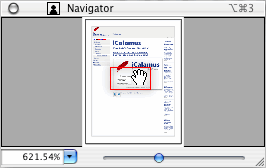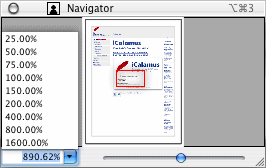iCalamus > Reference > Inspectors
Index
iCalamus > Reference > Inspectors
Index
If you are lost in a large document or in a high zoom resolution, the Navigator inspector helps you out.
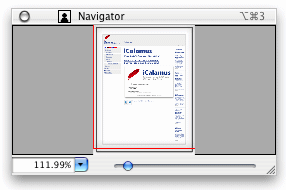
The Navigator inspector always shows the current page in the same output quality as in the document window. Chances are that you won't see much of the details, if the Navigator window is sized very small. Feel free to enlarge the Navigator window, e.g. in order to place it on a second screen.
The currently visible part of the document in the document window is indicated by a red rectangle in the Navigator window. When you zoom below 'Whole Page', the red rectangle in the Navigator window always keeps showing the whole page.