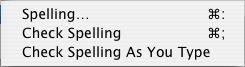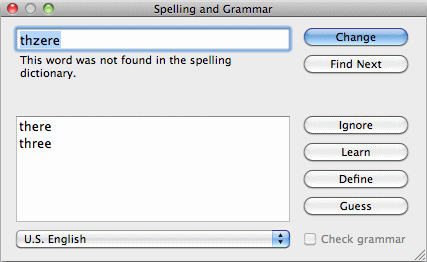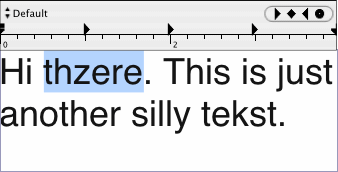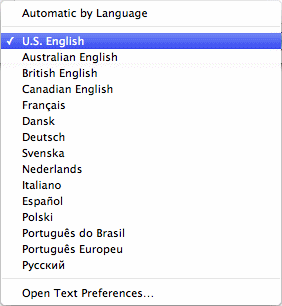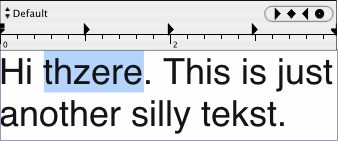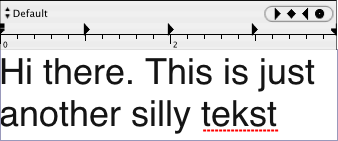Spelling
When you have selected a text frame and the Text tool, you can
check the spelling of the text with this menu item.
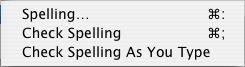
- Spelling
-
When you select this sub-menu item, a dialog opens where you
can choose a dictionary from several languages. Then you can edit all
wrong words directly. Select the wrong word in the text frame, (or use
the [Find Next] button), and you will get a list of suggestions in the
dialog for a corrected spelling of the word. Choose the right word
from the list, or enter another word in the edit field, and click on
[Change]. The word in the text frame will then be replaced, the next
wrong word will be selected, and you can continue editing this word in
the dialog.
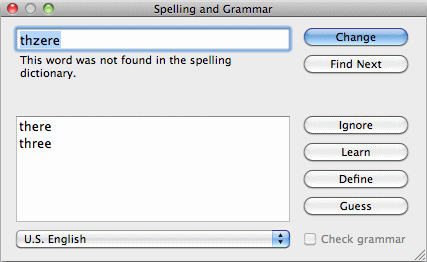
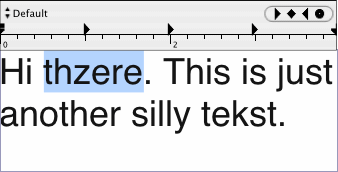
If the dictionary doesn't know a word already, and if you are sure it
is spelled correctly, you can add it to the dictionary by clicking on
[Learn]. Try the word iCalamus
.
Spelling in iCalamus supports a variety of languages.
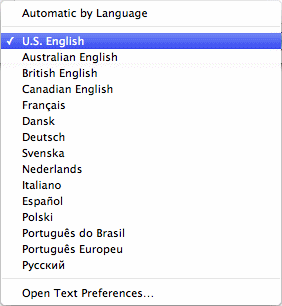
Tip: If you have added a wrong word to the dictionary by
mistake, simply enter it into the edit field again and click on
[Ignore]. It will then be removed from the dictionary.
Please find a detailed description of this system dialog and its
functions in Finder's 'Mac Help'.
- Check Spelling
-
Use this sub-menu item if you want to find words with wrong
spelling in the current text. The first word found will be selected,
and can then be edited.
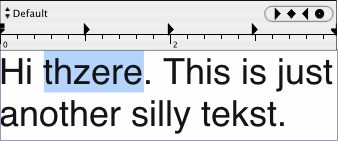
- Check Spelling As You Type
-
If this menu item is checked, all words in the text will be
checked for spelling concurrently as you type in the text frame.
Wrongly written words will be underlined with a red wavy line which
can be easily recognized, and the word corrected.
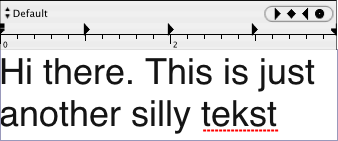
Tip: As the continuous spell checking may slow down the
operation of the Text tool, we recommend that you activate this
function only if you want to enter a large amount of text into a text
frame.
Copyright © invers Software & DSD.net (Home)
Last updated on June 13, 2015
 iCalamus > Reference > Menus > Edit menu
Index
iCalamus > Reference > Menus > Edit menu
Index