 iCalamus 2 > Reference > Inspectors > Metrics-related inspectors
Indeks
iCalamus 2 > Reference > Inspectors > Metrics-related inspectors
Indeks
[Ten rozdział nie został jeszcze przetłumaczony.]
(Please don't miss the subchapter(s) of this section.)
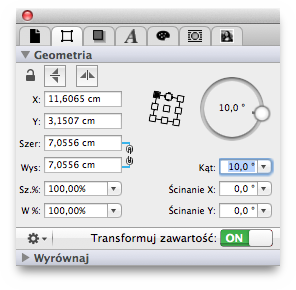
The Geometry inspector offers many options to control and change position and size of a frame or object. These options are described as follows.

When you click the Frame lock
so that the lock is closed,
the frame is protected against changes.

A click on this symbol mirrors the frame horizontally, in relation to the current reference point.
If you want to mirror the frame in its current position, you have to firstly select the frame center as the reference point.

A click on this symbol mirrors the frame vertically, in relation to the current reference point.
If you want to mirror the frame in its current position, you have to firstly select the frame center as the reference point.
This value defines the position of the left border.
This value defines the position of the top border.
This value defines the absolute width of an object.
This value defines the absolute height of an object.

This symbol is a switch which shows a chain, or two ends of a chain, switched by a single mouse click. The closed chain indicates that the width and height values of the object are linked. If you change the width, then the height will automatically be changed proportionally, too.
If you want to change the current width in percentage values without using a calculator first, use this edit field. Simply enter the desired percentage value. If the current width is e.g. 5.3 cm and you enter 123%, then the width of the object will be changed to 6.519 cm. The popup menu of the edit field offers some common percentage values for fast selection.
If you want to change the current height in percentage values without using a calculator first, use this edit field. Simply enter the desired percentage value. If the current height is e.g. 12.5 mm and you enter 42%, then the height of the object will be changed to 5.25 mm. The popup menu of the edit field offers some common percentage values for fast selection.

Here you can define a reference point within a frame for rotation and mirroring. The solid black square shows the current reference point. The reference point can be changed by clicking on a different square.
The black circle around the reference point object in the upper center indicates where the original top of the reference point's group is. This makes it easier to find the right reference points even in rotated states of frames.

If you want to rotate a frame in the Geometry inspector, click the blue grab knob of the rotation wheel and rotate it until the frame has reached the desired angle. The current angle is shown in the center of the rotation wheel.
Instead of using the rotation wheel, you can enter a numeric rotation angle value, or select one of the suggested rotation angles from the relevant popup menu.
You may shear each object, which gives it a kind of a parallelogram look. Enter the shearing angle in positive or negative percentage values, or select one of the suggested shearing angles from the relevant popup menu.


This switch (which is set by default) causes that frame contents are changed accordingly, when you change frame size or frame position. If you e.g. have placed an image of 5x5 inches in a frame of the same size and you then enlarge the frame to 10x10 inches, the image content will be 10x10 inches also afterwards.
If the switch is off, you can change frame size and frame position without transforming the content. In the above example the image would keep its size of 5x5 inches. If you e.g. move the frame 1 inch to the right, the content will stay on its previous position.