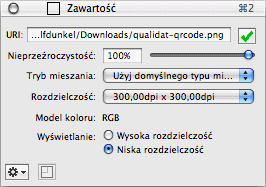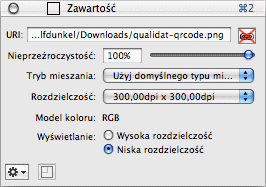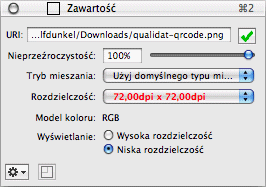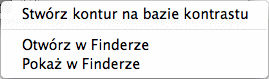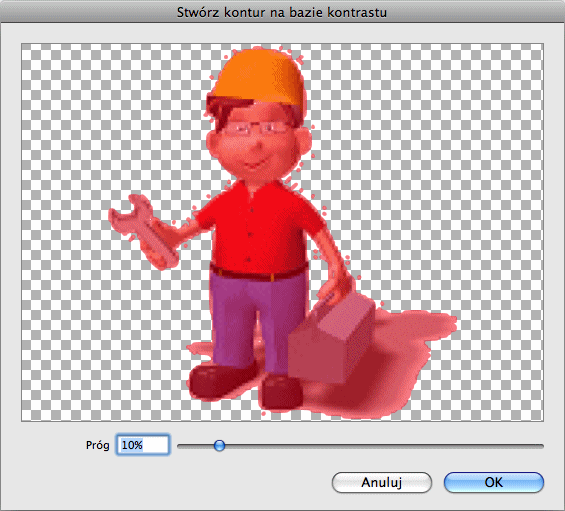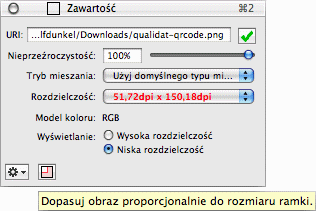Content inspector for images
[Ten rozdział nie został jeszcze przetłumaczony.]
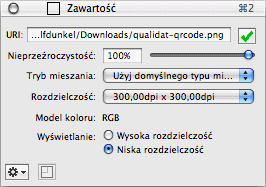
- URI
-
If the content of a frame is an image, it has a URI ('Uniform
Resource Identifier'). The relevant path is shown here in the Content
inspector. Even URLs (this means internet-based URIs) are possible!
A click on the OK symbol reloads the frame content. This is
recommended e.g. when the original image has been updated on your hard
drive and you want to synchronize it in the document without complex
import actions.
If the original image file has been moved or deleted, a red symbol
indicates that the image URL has been changed.
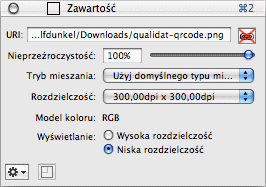
When you click on the red symbol, you can update the image URL or
assign a new image to the frame.
- Nieprzeźroczystość
-
Each image has an adjustable opacity from 0% to 100%. Adjust it
by entering the desired numeric value or move the slider with the
mouse.
- Tryb mieszania
-
Here you can define how the image frame will be blended with
the background. Tryb mieszania is described at the end of the
Inspectors
chapter in detail.
- Rozdzielczość
-
Here you can see the current resolution of the image in the
selected frame. The resolution is measured in dpi (dots per inch). For
high-quality prints, images should be scaled to 300dpi at least, but
it depends on the image motive if lower or higher resolutions are
suitable.
When image resolutions are below 150dpi, they are shown in red. Image
resolutions from 150 to below 300dpi are shown in orange. 300dpi and
above are shown in normal
black text.
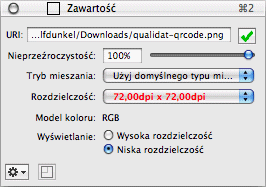
You can see the current image resolution here, and you can even select
a common image resolution after a click on the pop-up menu. The image
will then be scaled immediately.
- Wyświetlanie
-
Choose here if the image should be displayed in its high
resolution or in low resoluton (72 dpi). Print output uses high
resolution in general.
- Additional functions
-
Click the action symbol in the bottom left corner of the
Content inspector to access additional functions.
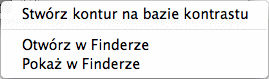
- Stwórz kontur na bazie kontrastu
-
If the image in the selected frame contains transparency
information, you can create an outline using this function. Use the
outline then for image clipping, text wrap or other layout purposes.
When you choose the function, the following dialog opens:
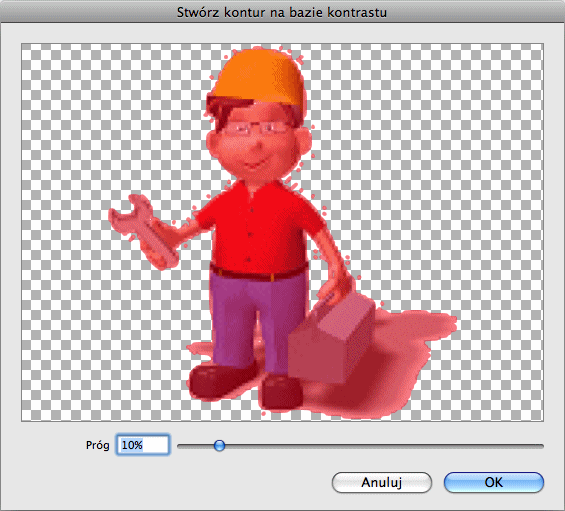
The tinted red area which is shown in the preview, is above the
threshold which can be defined at the bottom of the dialog. A
threshold of 0% creates an outline that clips only the white parts. A
threshold of 100% does not create any outline at all.
- Otwórz w Finderze
-
When you choose this menu item, local files (URIs) will be
opened in the Finder. This means the Finder launches the relevant
application which is responsible for this type of image. The
application then loads and shows the image.
Internet files (URLs) will be opened and shown in the preferred
Internet browser.
- Pokaż w Finderze
-
Local files will be shown in their directory in the Finder.
- Dopasuj obraz proporcjonalnie do rozmiaru ramki
-
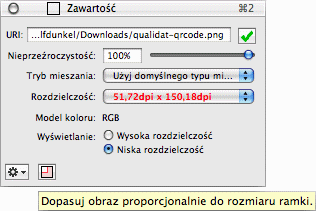
When you see the tiny frame symbol at the Content inspector bottom
tinted red, it signals that the image in the frame is currently not
sized in its original proportions. With a click on the symbol you can
adjust the image in proportion to the current frame size. The image
will be centered in the frame.
Copyright © invers Software & DSD.net (Główna)
Ostatnie zmiany 13. czerwiec 2015
 iCalamus > Reference > Inspectors > Content inspector
Indeks
iCalamus > Reference > Inspectors > Content inspector
Indeks