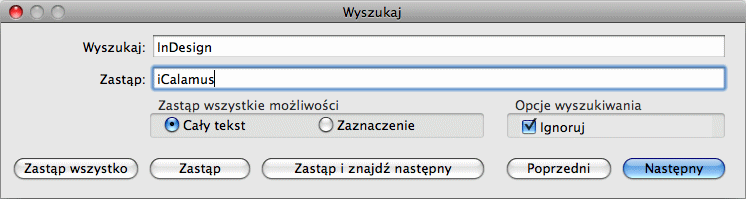Wyszukaj
[Ten rozdział nie został jeszcze przetłumaczony.]
When a text frame and the Text tool are selected, you can access
functions for text find and replace here.

- Wyszukaj
-
When you choose this sub-menu item, a dialog opens, where you
can enter the text you would like to find, in the 'Find' edit field.
Click the 'Next' button in order to find the next position of the
'Find' text. Click the 'Previous' button if you want to search a
position in front of the current text cursor position.
Ważne: If you want to find text but not to replace it, don't
click one of the buttons 'Replace All', 'Replace' and 'Replace and
Find Next'. Otherwise, the 'Find' text may be replaced by the (even
empty) content of the 'Replace with' edit field by mistake.
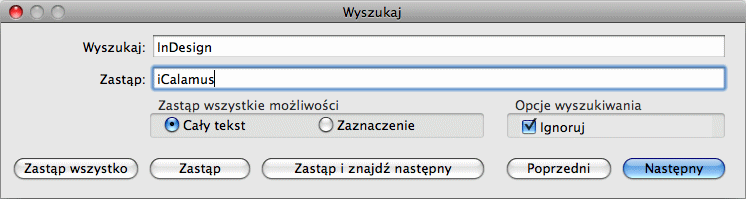
The buttons in this dialog are described below from right to
left:
- Następny
-
When you click on this button, the text which has been entered
in the 'Find' edit field, will be searched beginning at the current
text edit cursor position in the selected text frame. If found, it
will be marked.
- Poprzedni
-
This button searches the first position of the 'Find' text in
front of the current cursor position in the selected text frame.
- Zastąp i znajdź następny
-
Using this button, you replace the next found position of the
'Find' text with the 'Replace with' text. Then the next found position
will be marked.
- Zastąp
-
Click on this button in order to replace the next found
position of the 'Find' text with the 'Replace with' text. Nothing else
happens.
- Zastąp wsyzstko
-
Using this button, all found positions of the 'Find' text in
the whole text of the selected text frame (and maybe linked text
frames) will be replaced by the 'Replace with' text.
The other sub-menu items after 'Find' don't open their own dialog!

- Wyszukaj następny
-
This sub-menu item corresponds with the 'Next' button in the
'Find and Replace' dialog, like described above.
- Wyszukaj poprzedni
-
This sub-menu item corresponds with the 'Previous' button in
the 'Find and Replace' dialog, like described above.
- Zastąp
-
This sub-menu item corresponds with the relevant button in the
'Find and Replace' dialog, like described above.
- Zastąp i wyszukaj następne
-
This sub-menu item corresponds with the relevant button in the
'Find and Replace' dialog, like described above.
- Użyj zaznaczenia aby wyszukać
-
If you have marked a text, it will be used in the 'Find' edit
field of the 'Find and Replace' dialog automatically, after you have
chosen this sub menu item.
- Przejdź do zaznaczenia
-
If you cannot see a text selection in the current document
view, use this sub-menu item. The document view will then scroll to a
position where you can see the beginning of the text selection in the
document view.
Copyright © invers Software & DSD.net (Główna)
Ostatnie zmiany 13. czerwiec 2015
 iCalamus > Reference > Menus > Edit menu
Indeks
iCalamus > Reference > Menus > Edit menu
Indeks