 iCalamus 2 > Reference > Paleta nástrojů > Nástroje
Rejstřík
iCalamus 2 > Reference > Paleta nástrojů > Nástroje
Rejstřík

Tímto nástroje vytváříte textové rámečky nebo aktivujete textový režim. K vytvoření textového rámečku je potřeba zvolit tento nástroj a myší vytáhnout na stránce dokumentu nový rámeček.

Kdyř vyberete existující textový rámeček (výběrovým nástrojem) a kliknete na textový nástroj, dostane se tím rámeček to textového režimu. To znamená, že můžete vkládat a editovat text, textová pravítka a styly.
Podržíte-li v textovém režimu kurzor nad rámečkem, terý není textový, změní se kurzor na konvertorový.

Když nyní na ten jiný rámeček
kliknete, převede se na
textový rámeček. Přitom rámečku zůstává přiřazený tvar,
což dává výtvarníkovi četné možnosti.
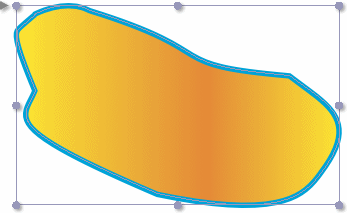
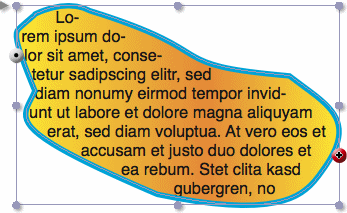
Upozornění: Aby bylo vidět textové pravítko, musí být vybraný rámeček v režimu textových nástrojů.
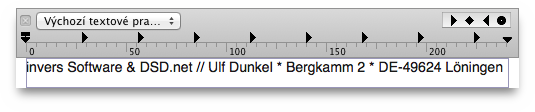
[Tato čàst ještě nebyla přeložena.]
Above each text frame a text ruler is shown which is
similar to the one that TextEdit uses, for example.
Every text frame, or text piping chain, contains at least one text
ruler. Text rulers contain all of the information that iCalamus uses
to format the text that it applies to, such as text alignment,
indents, tabs, etc. Refer to Add text ruler
in the
Text Ruler inspector
section of the Inspectors
chapter
to see the information carried in the text ruler.
When you move the text cursor through text which uses more than one text ruler, the text ruler view above the frame will be updated automatically to always show the currently valid text ruler.
In the upper left area of the text ruler you can choose which text
ruler (from the list in the Text Ruler inspector
) should be
used for the frame or the selected text section.
In the upper right area of the text ruler you see various supported tab stops. At the moment, iCalamus supports the following types of tab stops:
Simply drag these tab stops to the text ruler. While dragging, the current position will be shown in a tooltip. You can easily remove tab stops from a ruler again by dragging them out of the ruler with the mouse.
In the left and right edges of the text ruler you see some elements which define the left border, left indent, and right border.
All settings which can be made directly in the text ruler with the
mouse, can be defined numerically directly in the
Text Ruler inspector
. There you can also manage the various
text rulers globally for the current document (e.g. name them, copy
them, delete them, etc.).