 iCalamus 2 > Reference > Context functions
Index
iCalamus 2 > Reference > Context functions
Index
Text piping in iCalamus means that text or other content (e.g. PDF) can flow from one frame to another frame. iCalamus cannot know automatically the source and destination frames for the content flow, so you have to create piping connections. Normally you will create these connections with the mouse, but iCalamus also offers automatic piping.
When you select a frame, you will see text piping symbols on the left upper frame border and on the right bottom frame border. Use these symbols to define text piping source and destination frames.
Here is an example with three unpiped frames A, B and C.
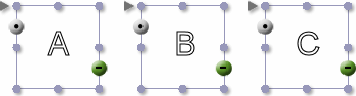
Here you see the three frames A, B, C already piped.
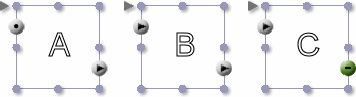
The gray dot symbol signals the start of a text piping line. The gray arrow symbols show text piping. The green minus symbol at the end of frame C signals that no content overflow has been recognized yet. If the content does not fit into these three frames, you would see a red plus symbol at the end of frame C, indicating a content overflow.
When you click on the text piping symbol on the left frame border while pressing [Control], you will see the following context menu.
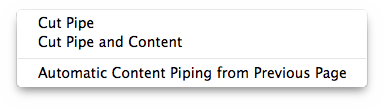
Some of the items in this context menu will not always be available. The menu items are described in detail as follows.
This menu item is only available if the selected frame has
already been piped to allow text to flow from a previous frame. When
you choose this menu item, the text piping line will be cut before the
currently selected frame.
If B is selected in the preceding diagram of the piped frames, this means that the connection between A and B is removed. Content no longer flows from A to B but is kept in A, and B will then be empty. Perhaps you will see a content overflow in A.
This menu item is only available if the selected frame has
already been piped to allow text to flow from a previous frame. When
you choose this menu item, both the text piping line and the current
content will be cut before the currently selected frame.
If B is selected in the preceding diagram of the piped frames, this means that the connection between A and B is removed. Content no longer flows from A to B, and the content that was in B before the cut is kept in B.
iCalamus offers automatic piping generation. You can command exactly one frame on each document page to receive the text piping line from the previous document page automatically, and thus continue the text flow. To do this you have to check this menu item. If another frame on the current page had this duty before, it will be free again.
When you click on the text piping symbol on the right frame border while pressing [Control], you will see the following context menu.
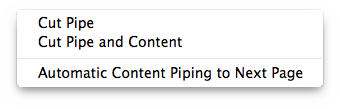
Some of the items of this context menu will not always be available. The menu items are described in detail as follows.
This menu item is only available if the selected frame has
already been piped to allow text to flow to a following frame. When
you choose this menu item, the text piping line will be cut behind the
currently selected frame.
If B is selected in the preceding diagram of the piped frames, this means that the connection between B and C is removed. Content no longer flows from B to C but is kept in B, and C will then be empty. Perhaps you will see a content overflow in B.
This menu item is only available if the selected frame has
already been piped to allow text to flow to a following frame. When
you choose this menu item, both the text piping line and the content
will be cut behind the currently selected frame.
If B is selected in the preceding diagram of the piped frames, this means that the connection between B and C is removed. Content no longer flows from B to C, and the content which was in C before the cut is kept in C.
iCalamus offers automatic piping generation. You can command exactly one frame on each document page to send the text piping line to the next document page automatically, and thus continue the text flow. To do this you have to check this menu item. If another frame on the current page had this duty before, it will be free again.