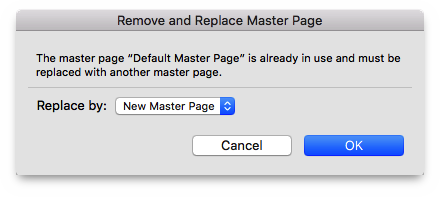iCalamus 2 > Reference > Inspectors > Document-related inspectors > Page inspector
Index
iCalamus 2 > Reference > Inspectors > Document-related inspectors > Page inspector
Index

In the upper area of the Page inspector, you see the list of master pages. Use the sizer bar between the list of master pages and the list of pages if you want to resize the areas of the two lists.
By default, the list of master pages shows a single master page named 'Default Master Page'.
A click on the action symbol in the upper right corner of the list of master pages opens the master pages functions menu. At the moment, the following functions are available:
Choose this menu item if you want to create a new master page. The following dialog opens where you can set all required parameters. The dialog describes itself.
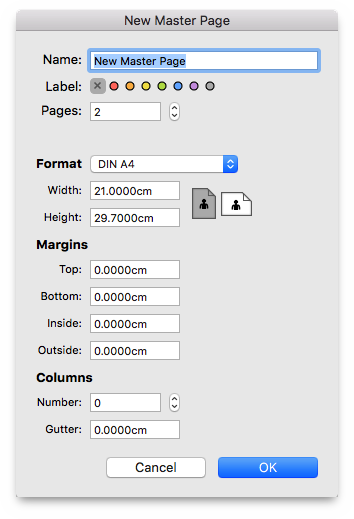
Edit Page(s)(see below) where you can assign a master page to one or more layout pages in one action.
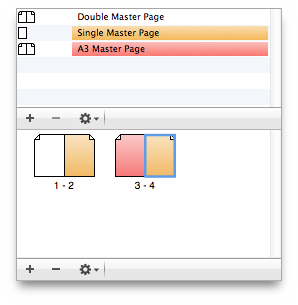
The master page that is currently selected is shown in the list with a gray background (and a colored dot for those that have a label).
Using this menu item, you can edit the parameters of the selected master page in the following dialog.
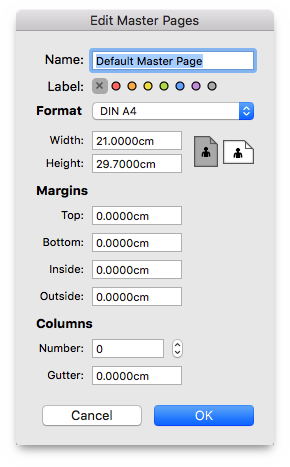
The parameters of this dialog describe themselves.
New Master Pagedialog cannot be changed afterwards.
If you have selected a master page in the list of master pages, you can remove it using this menu item. If the master page was used somewhere else in the document, you will have to choose a replacement master page.