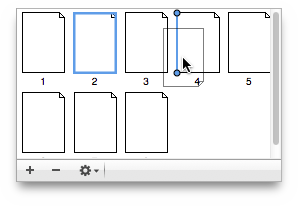iCalamus 2 > Reference > Inspectors > Document-related inspectors > Page inspector
Index
iCalamus 2 > Reference > Inspectors > Document-related inspectors > Page inspector
Index
In the lower area of the Page inspector, you find the list of pages in the document. Use the sizer bar between the list of master pages and the list of pages if you want to resize the areas of the two lists.

The pages will be represented using single page or double page mode icons, according to the current mode of the document.
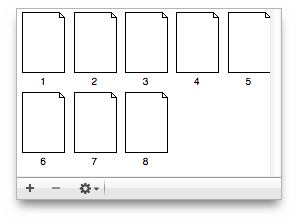
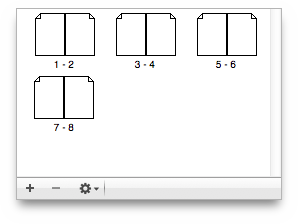
With a click on the [+] button at the bottom left border of the Page inspector, you create one or more new page(s) in the current document. The following page parameter dialog opens, where you define all required parameters.
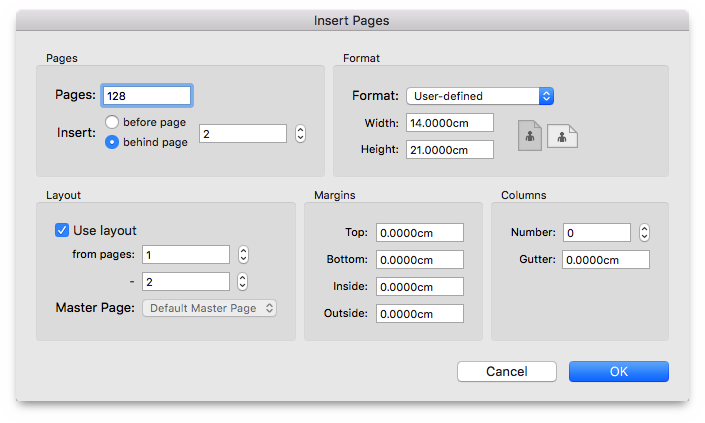
Use layoutis not copying pages. When you have checked
Use layout, all frames of the pages defined here will be copied to the new pages with all their attributes such as fill color, outline etc. included, but not with their content.
With a click on the [–] button at the bottom left border of the Page inspector, you can remove the currently selected page(s) from the document, after you have answered a security question. (Use [Command]+Click to select multiple pages.)
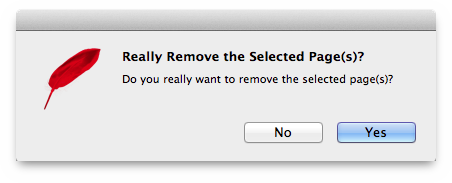
The action menu offers additional functions which are described in detail below.
A click on this menu item corresponds with a click on the [+] button as described above.
A click on this menu item corresponds with a click on the [–] button as described above. (Use [Command]+Click to select multiple pages.)
If at least one page is selected in the list of pages, you can edit the page(s) parameters using this menu item. (Use [Command]+Click to select multiple pages.)
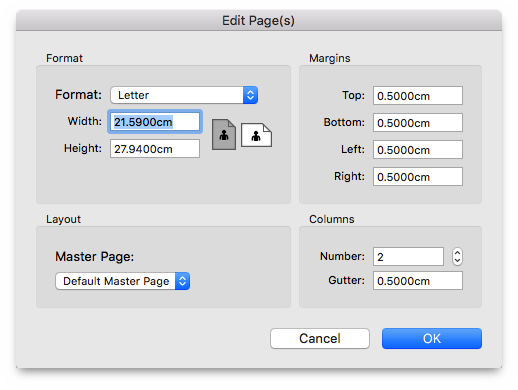
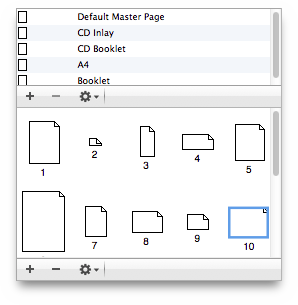
With this menu item you can change the page numbering parameters for the whole document. Usually the numbering starts with page number 1. If you e.g. work on a book which is divided into several documents, you can work with a page offset in the second document and all of the following ones.
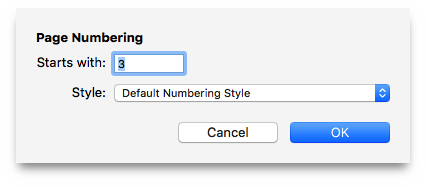
You can change all global page parameters of the current document with this menu item. Firstly, activate the checkbox of the parameter group(s) that you want to change, then adjust the individual parameters to suit your requirements.
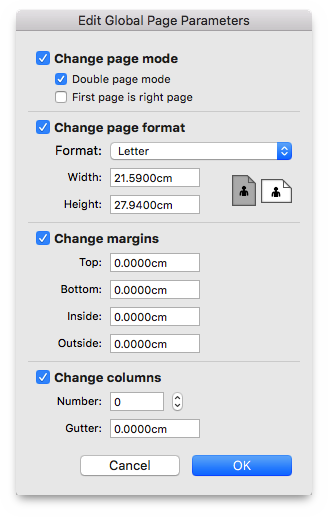
This menu item simultaneously selects all page symbols in the list of pages.
This menu item simultaneously selects all left page symbols in the list of pages.
This menu item simultaneously selects all right page symbols in the list of pages.
This menu item simultaneously deselects all page symbols in the list of pages, as if you had clicked with the mouse somewhere in the list of pages beside a page symbol.
With the mouse, you can freely move the page symbols around in the list of pages, in order to re-sort them in the document. While you are moving a page symbol, guides indicate where the page would be inserted when you release the mouse button. This helps to find the right page positions.