 iCalamus > Quick start
Index
iCalamus > Quick start
Index
You can process iPhoto photo book documents using iCalamus in all
versions of iPhoto '08 and later. iCalamus usually ships with the
Photographerbook plug-in, which offers a new document service called
Photographerbook
in the default documents. The photo book print
service Photographerbook offers to print iPhoto books for a better
price than Apple.
Here is how it works:
Save Book as PDF. If you print to PDF instead, you will damage the iPhoto book cover and get unusable PDF files.
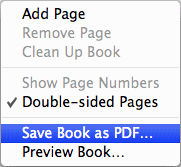
Photographerbookdocument service. Choose the iPhoto book format that you want from the various formats available. Choose the same number of pages as you set up in your iPhoto book.

Assistant for PDF Import From iPhoto and Aperturebelow the product area. Afterwards you will see the PDF Import Assistant dialog:
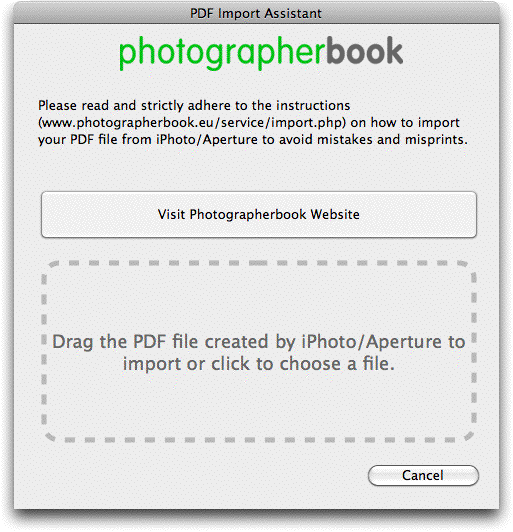
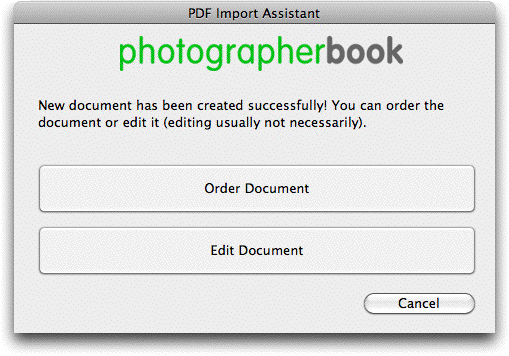
You may then proceed to format the book document with the iCalamus tools, add elements, or cover some content, or even use the artwork elements without the images.
When you are ready to order the book document, choose the menu
item Order Document
from the File menu
.