 iCalamus 2 > Reference > Paletky > Frame-related inspectors > Paletka obsahu
Rejstřík
iCalamus 2 > Reference > Paletky > Frame-related inspectors > Paletka obsahu
Rejstřík
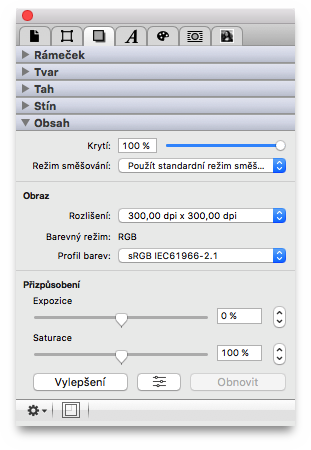
Každý obrazový rámeček může mít plynulou regulaci intenzity krytí od 0 do 100 %, kterou zdě můžete snadno nastavit číselně, nebo myší polohou šoupátka.
Zde můžete nastavit režim směšování s pozadím. Režim
je podrobně popsán na konci kapitoly Paletky
.
[Tato čàst ještě nebyla přeložena.]
The following parameters refer to the image content itself.
[Tato čàst ještě nebyla přeložena.]
Hier können Sie sehen, welche Auflösung das Bild im selektierten
Bildrahmen momentan hat. Die Auflösung wird in dpi (dots per inch =
Punkte pro Zoll) gemessen. Für hochwertige Drucke sollte ein Bild
normalerweise mindestens 300 dpi haben, allerdings hängt es auch vom
Bildmotiv ab, ob niedrigere oder höhere Bildauflösungen geeignet
sind.
Wenn Bildauflösungen unter 150 dpi sind, werden sie in Rot
angezeigt. Bildauflösungen von 150 bis unter 300 dpi werden in Orange
angezeigt. Ab 300 dpi werden die Farben normal
in schwarzer
Schrift angezeigt.
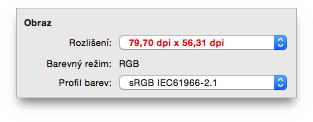
Sie können hier nicht nur die aktuelle Bildauflösung sehen, sondern auch nach einem Klick auf das Popup-Menü eine der gängigen Bildauflösungen auswählen. Das Bild wird dann augenblicklich neu skaliert.
[Tato čàst ještě nebyla přeložena.]
Here you see the detected color model of the image. Read more
about color models in the Upravit barvu
chapter of the Paletka
barvy.
[Tato čàst ještě nebyla přeložena.]
Here you see the detected or currently assigned color profile for
the image. The popup menu offers a variety of color profiles,
depending on your OS X system. You can assign another color profile,
e.g. for separation purposes. An assigned color profile may change the
color representation of an image, but does not change the image data.
Upozornění: If you want to use your own ICC color profiles, you have to copy them to /Library/ColorSync/Profiles/ first. They will then be available in iCalamus, too.
[Tato čàst ještě nebyla přeložena.]
Here you find some základní úprava obrázků.
Move the slider to adjust the exposure of the image. You can also use the numeric input field or the value stepper to change the values.
Move the slider to adjust the saturation (which is the color intensity) of the image. You can also use the numeric input field or the value stepper to change the values. Chcete-li černobílý obrázek, nastavte saturaci na nulu.
Click this button to let iCalamus automatically enhance the colors.

[Tato čàst ještě nebyla přeložena.]
If you click this button, the Upravit obrázek
window opens
where you can adjust more image parameters.
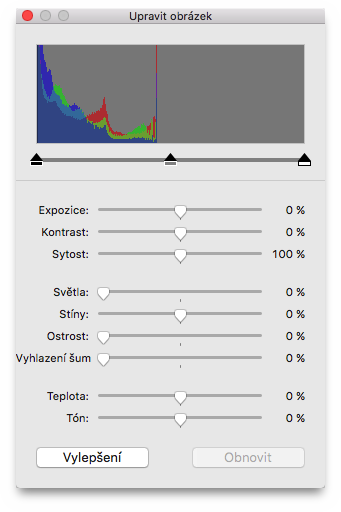
This button resets all image filters.
Kliknutím na ozubené kolečko vlevo dole v paletce Obsah můžete vyvolat další funkce.
Obsahuje-li obrázek ve vybraném textovém rámečku alfakanál, můžete touto funkcí vytvořit obrys, který lze potom použít k maskování obrázku, obtékání textu a jiným účelům.
Jakmile vyberete tuto funkci, otevře se následující dialog:
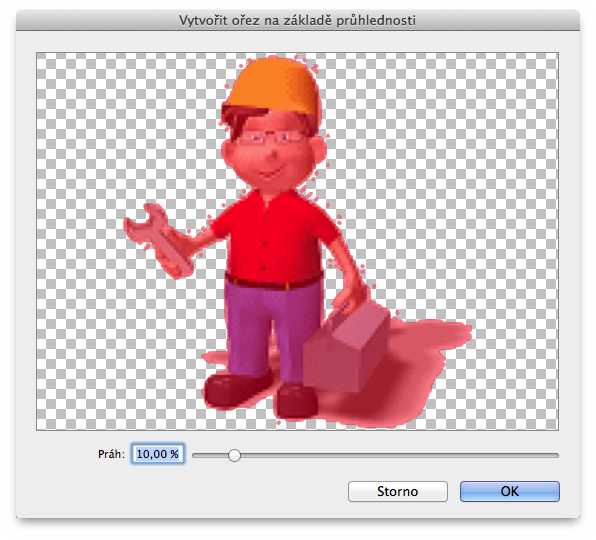
Červeně obarvená oblast zobrazená v náhledu, ukazuje účinek nastaveného prahu hodnotou, nebo šoupátkem dole. Práh 0 % vytváří obrys, který vykrývá jem bílá místa. Práh 100 % nevytvoří žádný obrys.

Je-li tento malý symbol rámečku dole v paletce obsahu zobrazen červeně, znamená to, že obrázek v rámečku nemá momentálně své původní proporce. Kliknutím na něj se obrázek proporčně zvětší tak, že vyplní maximálně rámeček. Obrázek se v rámečku vycentruje.