 iCalamus 2 > Reference > Toolbox panel > Creation tools
Index
iCalamus 2 > Reference > Toolbox panel > Creation tools
Index

Use this tool to create a line frame. iCalamus offers three line tools and a variety of pre-defined line types, like simple lines, multiple lines, arc lines and crosses.
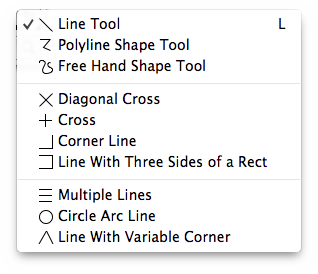
Choose the desired line type in the Line tool
by right
clicking on the Line tool
symbol in the Toolbox panel.
Alternatively, keep the mouse button pressed until the Line tools menu
appears from which you can choose the line type. Now create a new
frame in the document by dragging the mouse. If you press [Escape]
before you release the mouse button, the line that you are drawing
will be deleted immediately.
Use this tool if you want to draw simple lines very fast. When you release the mouse button, a line frame is created which can be edited like all other frames.
Using this tool, you can draw multiple straight lines at once. Click to positions which should be connected by lines. If you press the mouse button while dragging to the next point, the result will not be made of straight lines but of curves. A double click ends the current polyline.
Draw absolutely freehand lines with this tool. Just draw the line you want with the mouse cursor. As soon as you release the mouse button, your drawn path will be vectorized and rounded.
The line types in the next group are pre-defined lines which
can be drawn by choosing the relevant line type and creating a frame.
See the New Line Object
section of the Frame inspector
for additional information about these line types: Diagonal
Cross
, Cross
, Corner Line
, Line with Three Sides
of a Rect
.
The last group of line types in the list offers dynamic line
types. See the New Line Object
section of the
Frame inspector
for additional information about these line
types: Multiple Lines
, Circle Arc Line
, Line with
Variable Corner
.
After you have created the relevant line frame, you can change its
parameters with the menu item Edit Shape Parameters
in the
Frame inspector
. (The editing dialog for each of these line
objects is included above with the information about each object.)
Such things as the number of Multiple lines (How about Music Score
lines?) or the angle of an Arc line can be changed there.